In this article, i will show
how to setting HDRI with the simple way in vray sketchup 2.0. Basically HDRI is High Dinamyc Range Image, its made from High resolution file with .hdr extension. And usually size of HDRI file is very big(bigger than better) for reference its more than 50MB. And this tutorial will shown how to setting HDRI from vray editor, not using Dome.
 |
| Simple way to setting HDRI in vray sketchup 2.0 |
Simple way to setting HDRI in vray sketchup 2.0
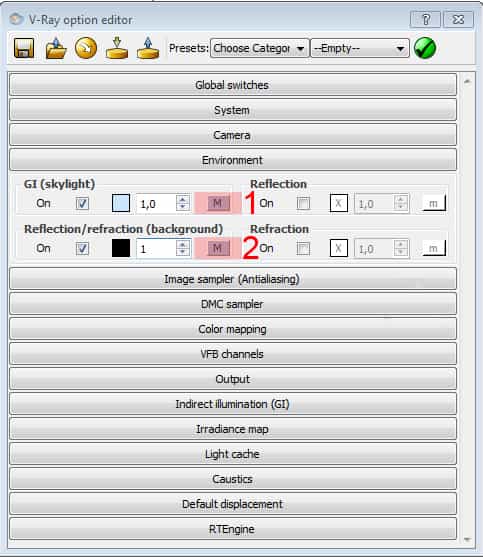 |
| image.1 - tutorial HDRI |
See image.1 - tutorial HDRI
- Open vray editor
- Select menu environment like in image.1
- Hit menu "M" in GI skylight and GI
- Do the same way for Environment and GI like image.2 and image.3 bellow
See image.2 - tutorial HDRI
- Change TextSky with "TextBitmap" (see red color who was marked letter a)
- Input your HDRI file in menu "file" (see red color who was marked letter b)
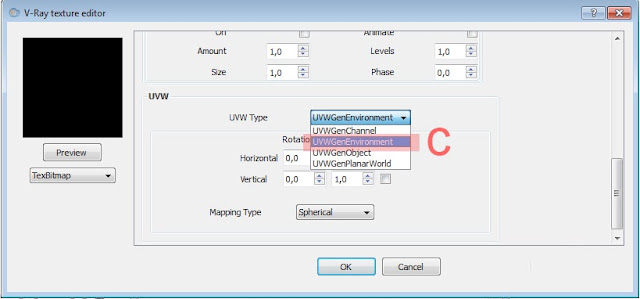 |
| image.3 - tutorial HDRI |
See image.3 - tutorial HDRI
- After you input HDRI file in menu "file", scrolling down until you find menu "UVW Type"
- Change UVW Type with UVWGenEnvironment (see red color who was marked letter c)
- hit ok
Note for using HDRI in vray sketchup 2.0 :
- Choose big HDRI file for better result
- Do the test render before using render with HDRI for get the better whole setting
Thats simple way to setting HDRI in vray sketchup. I hope this tutorial is usefull for you, and keep forward for my next sharing.
Related Post:

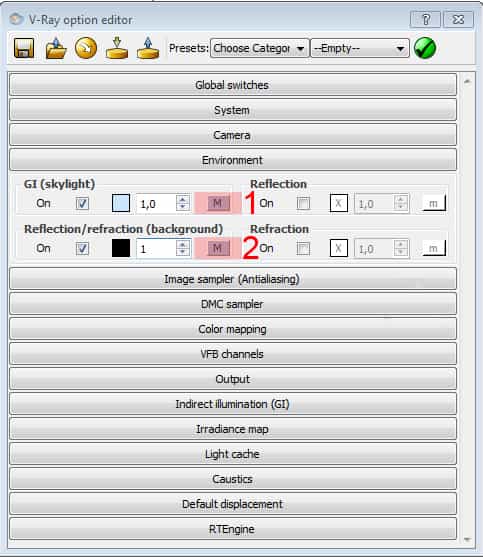

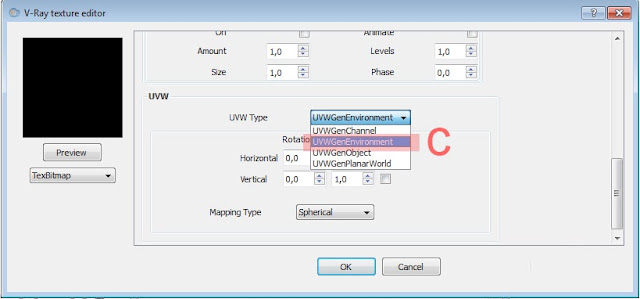

Belum ada tanggapan untuk "How to setting HDRI in vray sketchup 2.0 with the simple way"
Post a Comment